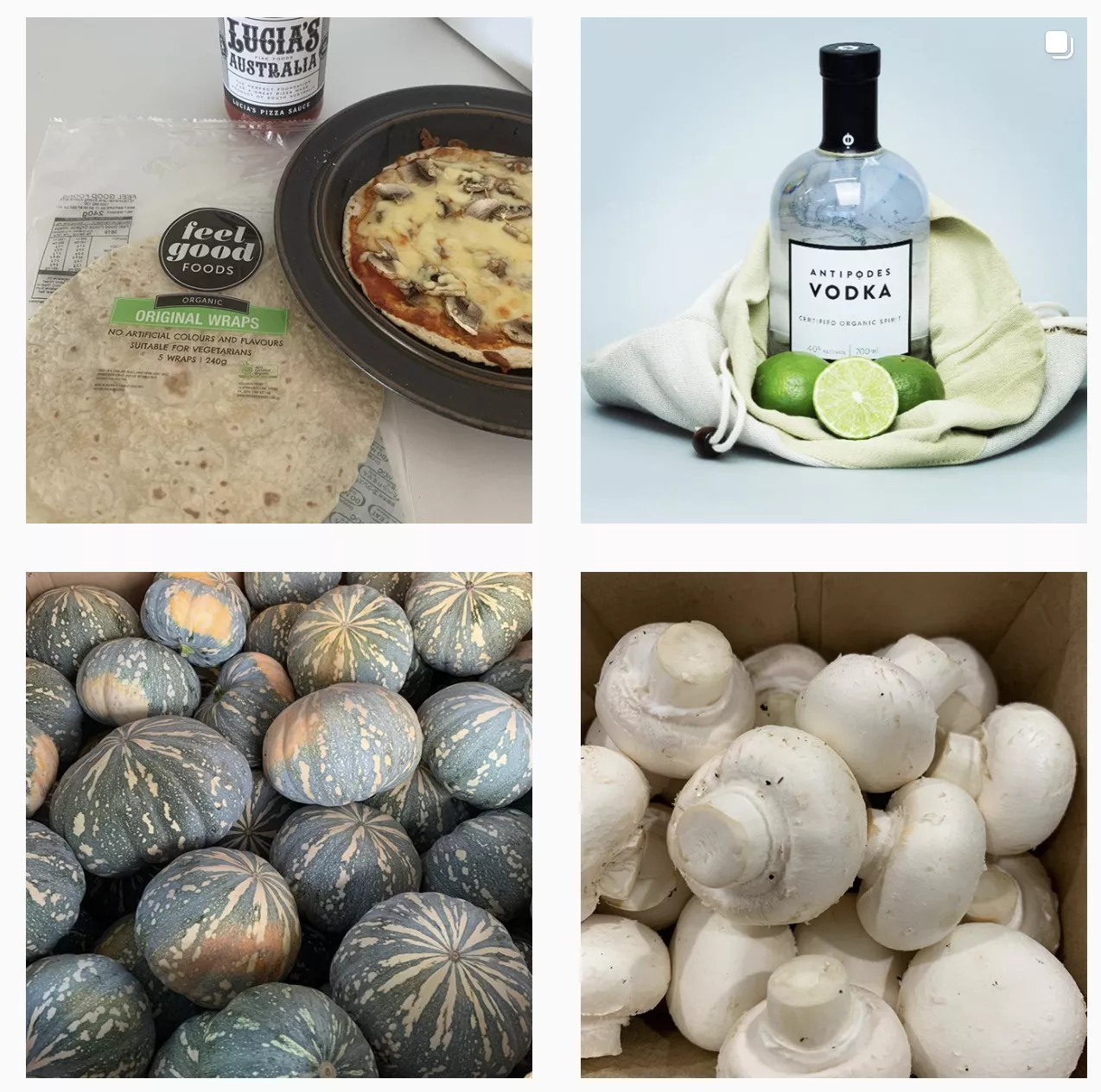How do I change the way the website lists products
- You can change the way products display on a desktop by clicking the grid view/row view/detail view which is on the right hand side of the page above the products and then you can sort that view into a number of options. The best way to view the Fruit & Veg in in A-Z order. That eay - all Apples will list together, etc.
How do I use the search funcion...
- ....remember to go back to ‘All Departments’ otherwise your search is limited to the category you are already inside.
How do I make specific notes about items....
- ...(eg. small apples) use the ‘speech bubble’ that appears when you add the item to your cart. The speech bubble also appears in your cart. So notes for specific items can be added from the cart. Please do not make notes about your order in your delivery instructions - these are sure to be missed at our end by our packing team.
How do I add items to my order ?
- Sign In
- Add to Cart
- Checkout....you will then be asked if you want to add the items to the order you already have in the system.
- ...additions can only be made up until the runs close (2pm for Monday/Tuesday deliveries & 8am for Wednesday/Thursday deliveries).
Ho do I find my invoices ?
- All invoices are sent by email on delivery day morning. You will recieve an email saying that your delivery is on it's way and your invoice is attached to that email.
- You can also view your invoice from the Order Calendar page.
- Sign In
- Click the button that says 'Hi (your name)
- Go the Order Calendar
- Click the grey button on the date of the order you would like to view your invoice.
- Click Tax invoice
How do I update my credit card details if required ?
- Sign In
- Click the button that says 'Hi (your name)
- Go the Credit Card
- ....and update from there.
REPEATING ORDERS
Repeating orders are a great way to ensure you have an order in each week/fortnight and to save required quantities on items for a weekly/fortnightly shop. You will receive a reminder email advising you that your repeating order will check out soon.
To Set up a Repeating Order
- Simply choose the option 'Set up as a repeating order' - weekly or fortnightly when checking out.
To Edit a Repeating Order
If you have chosen to 'Set up a Repeating Order' make sure you use the Order Calendar to Edit your order in subsequent weeks
- Sign In
- Click the button that says 'Hi (your name)
- Click Order Calendar
- Click the green button on the date of the order you are changing
- Click Edit Order
- The order will then move to the cart
- Add/Remove items here (in the cart)
- then click Update Order (at top of the cart) - when your repeating order is successfully updated your cart will be empty.
- ....You will then be asked if the update is for this order only or all orders moving forward.
If you create a new order you will end up with 2 orders in the system for delivery! ...unless of course you create a new order and cancel the repeating order from the Order Calendar.
To Cancel a Repeating Order
- Sign In
- Click the button that says 'Hi (your name)
- Go the Order Calendar
- Click the green button on the date of the order you want to cancel
- Click Cancel Order (You also have the option to Cancel All Orders from this page - essentially canceling the repeating order altogether).
- ...you will then see on the Order Calendar screen that the canceled order is no longer green in colour.
Check availability
Location & Contact
Unit 8, 177 Arthur St , Homebush West
NSW, Australia
•
2140
Shopping Options
Online shopping available
DeliveryOpening hours
- Monday
- All Day
- Tuesday
- All Day
- Wednesday
- All Day
- Thursday
- All Day
- Friday
- All Day
- Saturday
- All Day
- Sunday
- All Day
Warehouse Hours: 6am - 4pm Monday to Thursday.
Lettuce Deliver Weekly Update
We send out an email on a Thursday to let our customers know when our website is updated with the current availability...it includes Specials as well as information on Produce & Products.You can unsubscribe at any time.